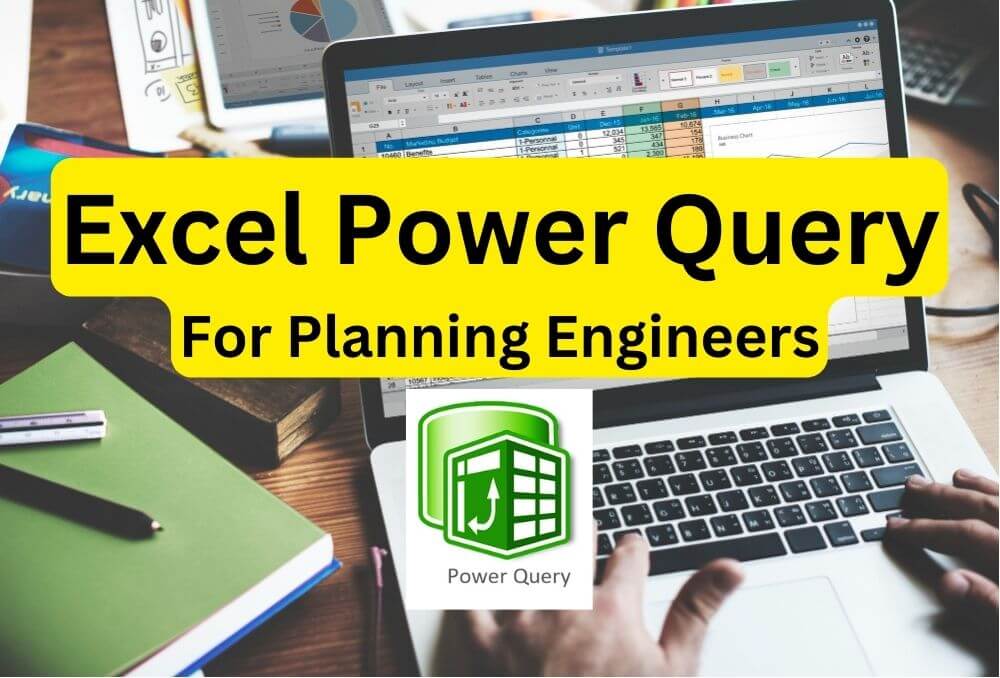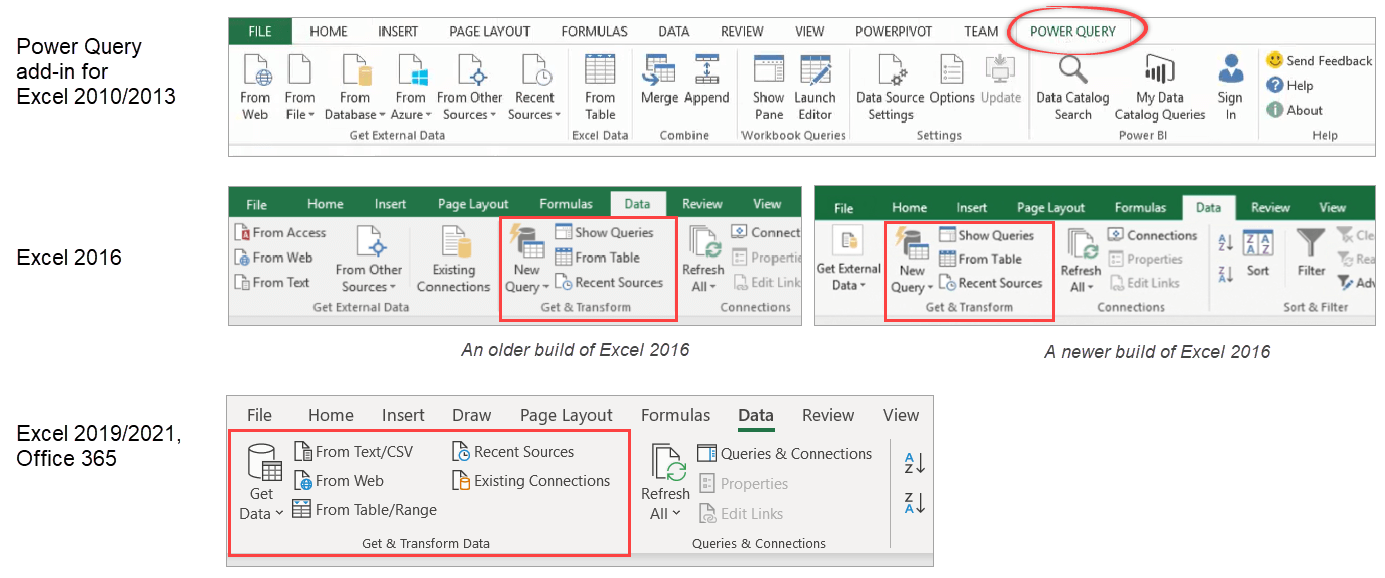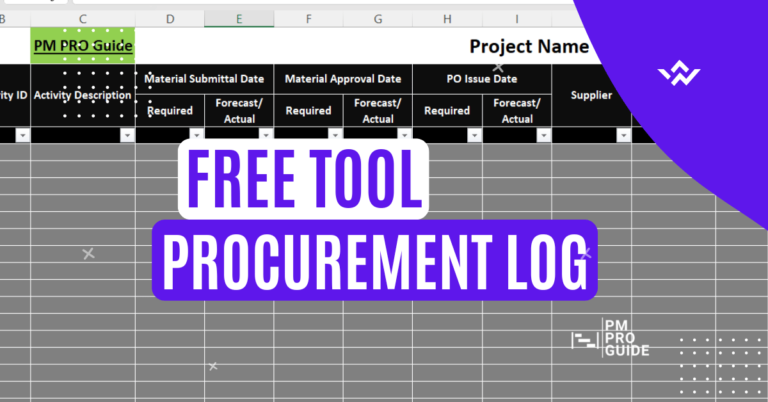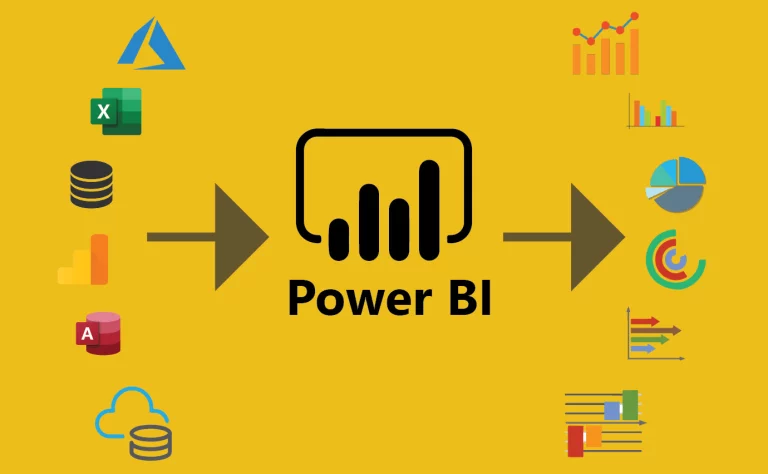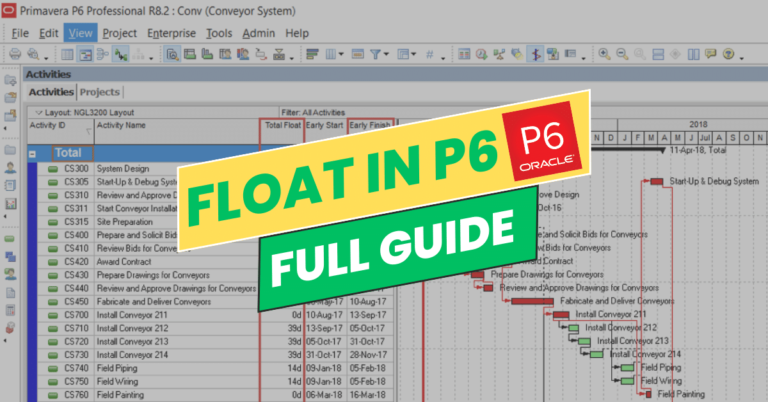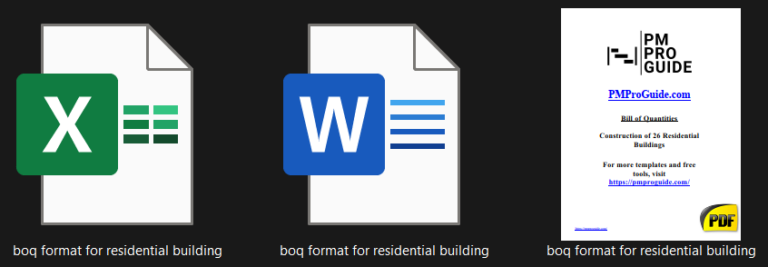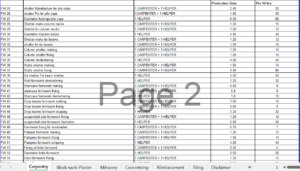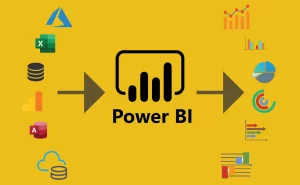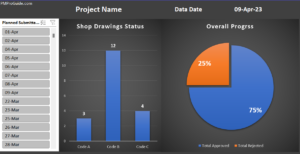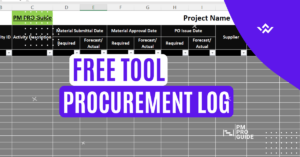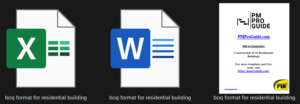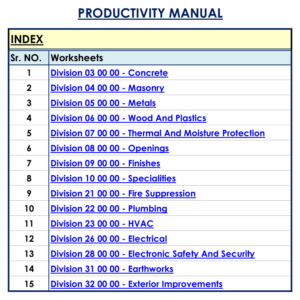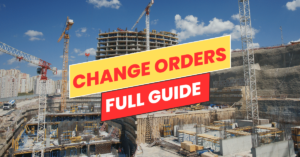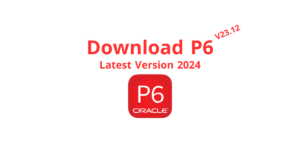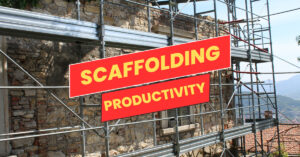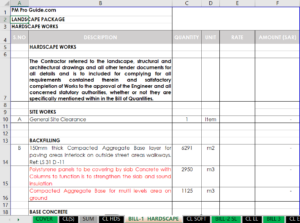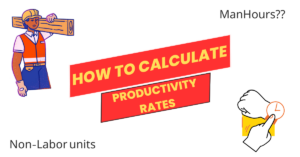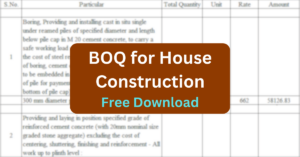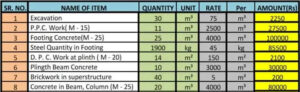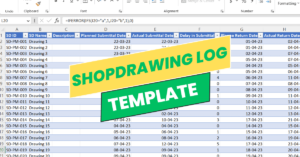As a planning engineer, it is essential to have accurate and up-to-date data to make informed decisions. However, managing and analyzing large amounts of data can be challenging and time-consuming. And the tool for this is Excel Power Query for Planning Engineers.
Excel Power Query is a powerful tool that can help you transform and analyze your data quickly and easily, giving you the insights you need to stay ahead of the curve.
In this article, we’ll explore the ins and outs of Excel Power Query for planning engineers and show you how to get started.
Table of Contents
Understanding Excel Power Query for Planning Engineers
What is Excel Power Query?

Excel Power Query is an add-in for Microsoft Excel that allows you to extract, transform, and load data from various sources. It enables you to import data from databases, spreadsheets, web pages, and other sources into Excel, transform it using a simple, user-friendly interface, and load it into a worksheet.
Why do Planning Engineers Need Excel Power Query?
Planning engineers deal with complex data sets and need to analyze and transform them quickly and accurately. Excel Power Query provides a powerful and efficient way to clean, transform, and merge data from different sources.
It allows planning engineers to spend less time on data preparation and more time analyzing data, making informed decisions and creating accurate reports.
Benefits of Using Excel Power Query for Planning Engineers
How Excel Power Query can Benefit Planning Engineers
Streamlining Data Analysis
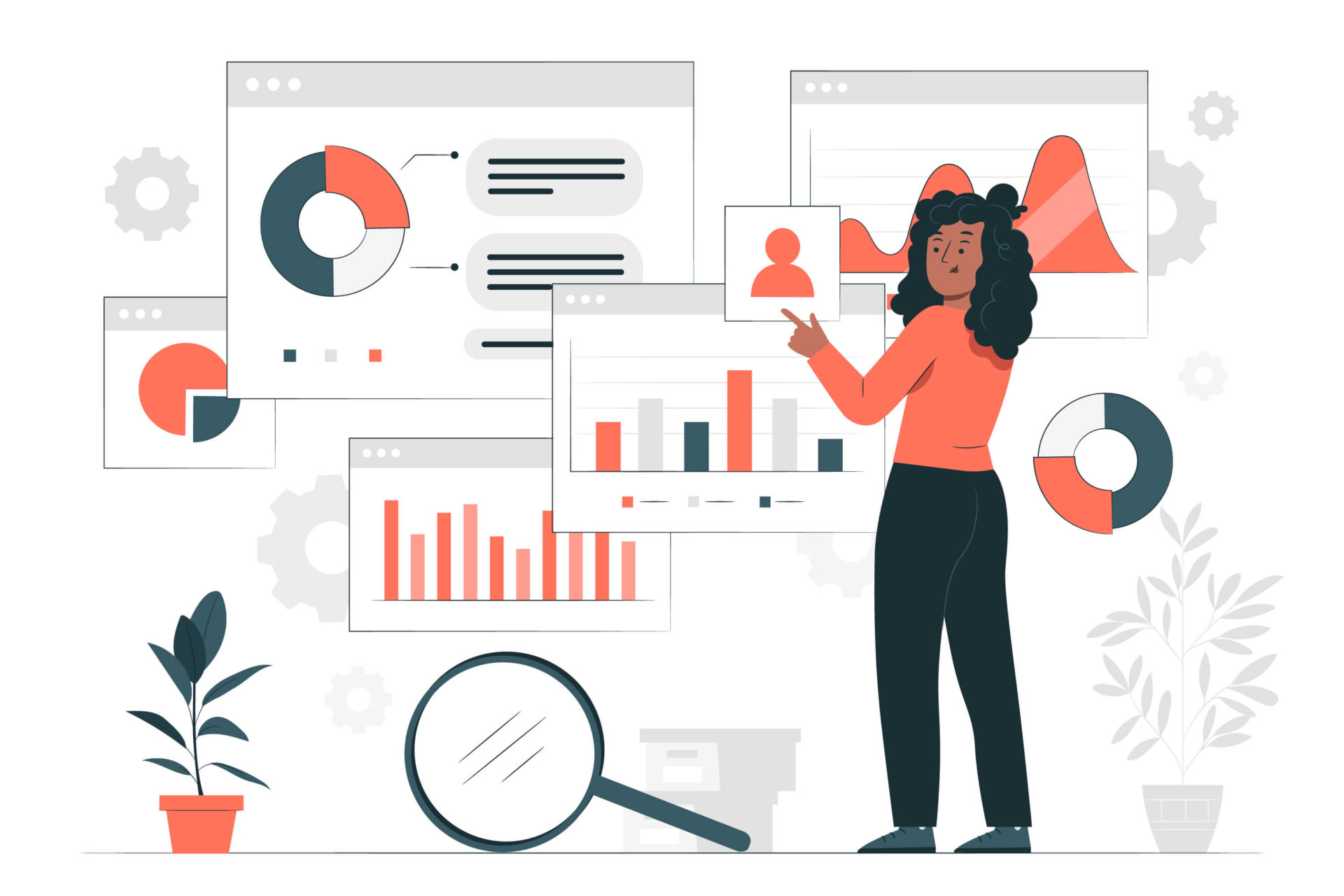
Excel Power Query makes data analysis more efficient and straightforward by allowing you to import data from various sources, transform it, and load it into Excel. The tool’s user-friendly interface enables you to perform complex data transformations and merge multiple data sets with ease.
Faster and Accurate Results
Excel Power Query enables planning engineers to get results faster and with greater accuracy. The tool’s powerful data transformation and cleaning capabilities reduce the time required for data preparation, enabling planning engineers to focus on analyzing data and making informed decisions.
Increased Productivity
By reducing the time and effort required for data preparation, Excel Power Query helps planning engineers to be more productive. The tool’s user-friendly interface enables you to create reusable data transformations and automate data import and cleaning tasks, freeing up your time to focus on analyzing data and creating reports.
Improved Data Quality
Excel Power Query provides a user-friendly interface to clean and transform data, enabling planning engineers to detect and correct errors in data. The tool’s powerful data cleaning capabilities help ensure that data is accurate and consistent, leading to improved data quality.
Getting Started with Excel Power Query
Installing Excel Power Query
Excel Power Query is an add-in for Microsoft Excel and is available for download from Microsoft’s website. To install Excel Power Query, follow these steps:
- Go to Microsoft’s Power Query download page.
- Choose the version of Excel you’re using and click the Download button.
- Follow the instructions to install Excel Power Query.
- Opening Excel Power Query
To open Excel Power Query, follow these steps:
- Open Microsoft Excel.
- Click on the Data tab.
- Click on the From Other Sources button.
- Select From Microsoft Query from the dropdown menu.
- Click on the Excel Files option and select the file you want to import.
- Follow the prompts to select the data you want to import and click on the Load button.
Creating Queries in Excel Power Query
Once you have opened Excel Power Query, you can start creating queries to extract and transform data.
Here’s how to create a basic query in Excel Power Query:
- Select the data you want to import into Excel from your data source.
- Click on the From Other Sources button in the Data tab of Excel.
- Choose From Microsoft Query, then Excel Files, and select the file you want to import.
- Select the table or range of cells you want to import.
- Click on the Edit button to open Excel Power Query.
- In Excel Power Query, you can clean, transform, and merge data using the various tools provided.
Cleaning and Transforming Data in Excel Power Query
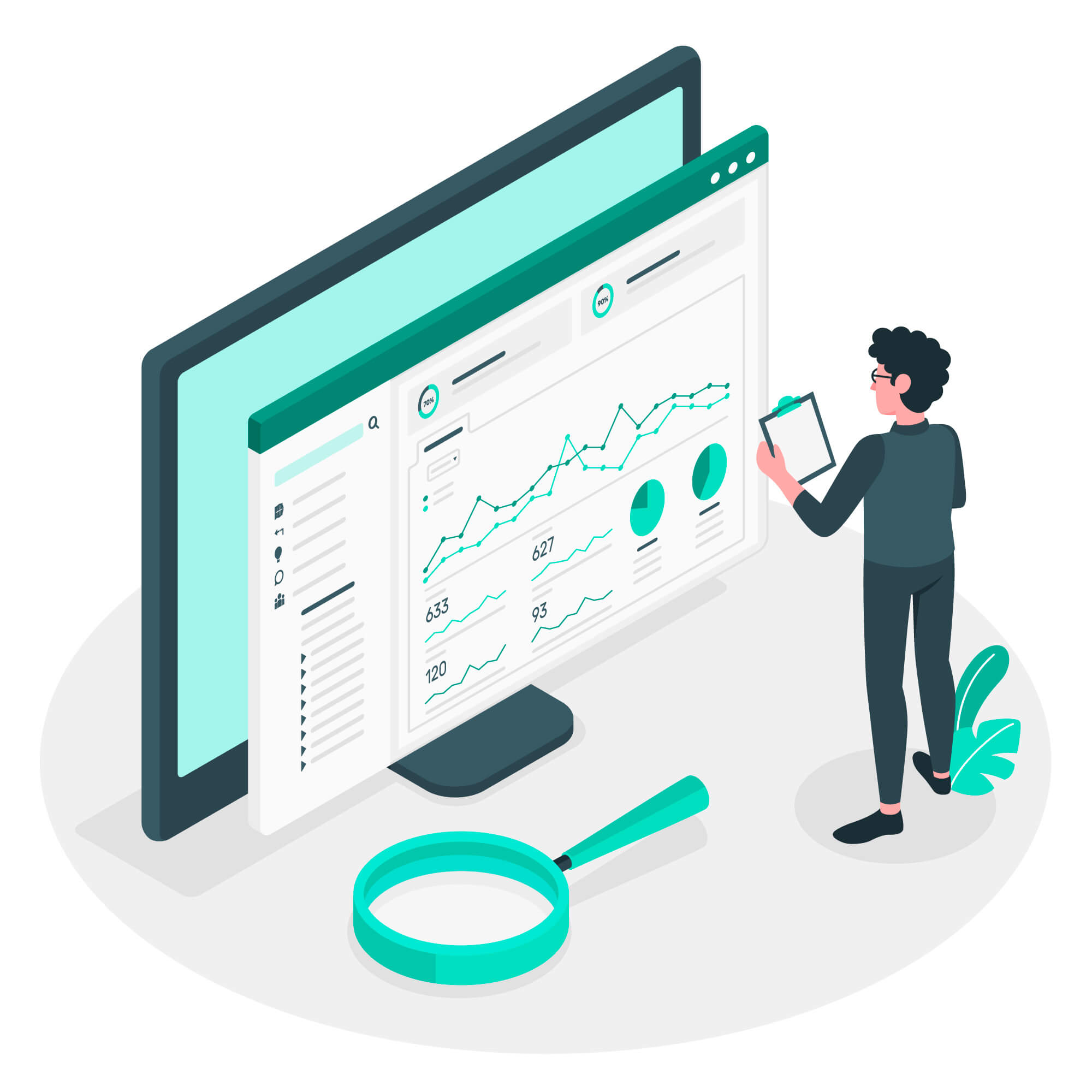
Excel Power Query provides a range of tools to clean and transform your data. Here are some of the most useful tools:
Filter Rows:
This tool allows you to filter out unwanted rows in your data set. You can filter rows based on specific criteria, such as date ranges or specific values.
Split Columns:
This tool allows you to split columns of data into multiple columns based on specific delimiters, such as commas or spaces.
Merge Columns:
This tool allows you to combine multiple columns of data into a single column.
Remove Duplicates:
This tool allows you to remove duplicate rows from your data set.
Pivot Tables:
This tool allows you to summarize your data and display it in a pivot table. You can use this tool to create charts and graphs to visualize your data.
Merging Data from Different Sources
Excel Power Query allows you to merge data from different sources, making it easier to analyze and report on your data. Here’s how to merge data from different sources:
- Open Excel Power Query and import the data from the first source.
- Import the data from the second source and create a new query.
- Use the Merge Queries tool to merge the two queries.
- Choose the common field to join the two queries.
- Select the columns you want to include in the merged query.
- Click on the OK button to create the merged query.
- Creating a Report from Excel Power Query Data
Creating Reports using Excel Power Query
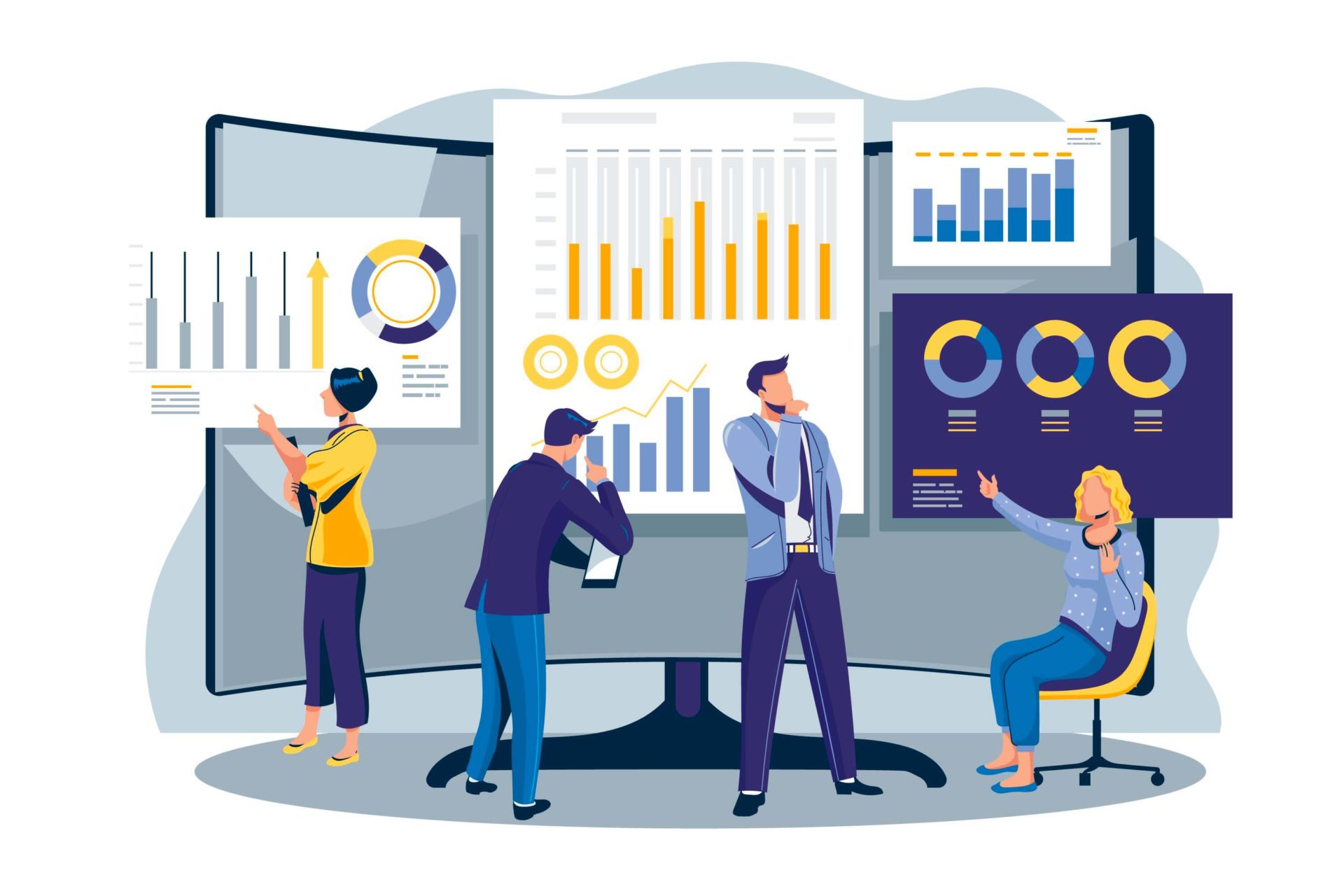
Excel Power Query enables you to create accurate and professional reports quickly and easily. Here’s how to create a report from your Excel Power Query data:
- Create a new worksheet in Excel.
- Import your data into Excel using Excel Power Query.
- Clean and transform your data using Excel Power Query.
- Use Excel’s built-in charting tools to create a chart or graph based on your data.
- Format your chart or graph to make it visually appealing.
- Add a title and other elements, such as a legend or axis labels, to your chart or graph.
- Save your report as a PDF or other format for sharing.
Frequently Asked Questions (FAQs) about Excel Power Query for Planning Engineers
Q: What types of data sources can I import into Excel Power Query?
A: Excel Power Query can import data from a wide range of sources, including spreadsheets, databases, web pages, and other sources.
Q: Can I use Excel Power Query to clean and transform data from multiple sources?
A: Yes, Excel Power Query allows you to merge and clean data from multiple sources, making it easier to analyze and report on your data.
Q: Is Excel Power Query easy to use?
A: Yes, Excel Power Query provides a user-friendly interface that makes it easy to clean and transform data.
Q: How can I learn more about using Excel Power Query for planning engineers?
A: There are many resources available to help you learn more about using Excel Power Query. You can find online tutorials, forums, and communities where you can ask questions and get help from other users.
Q: Can Excel Power Query be used for advanced data analysis?
A: Yes, Excel Power Query provides many advanced tools for data analysis, including pivot tables, data modeling, and advanced data transformation.
Q: Is Excel Power Query only available in Excel?
A: No, Excel Power Query is also available in other Microsoft products, such as Power BI, and as a standalone tool called Power Query.
Q: Can Excel Power Query help with project planning and scheduling?
A: Yes, Excel Power Query can help with project planning and scheduling by allowing you to import and manipulate data from multiple sources and create accurate and professional reports.
Conclusion
Excel Power Query is a powerful tool that can help planning engineers to import, clean, transform, and analyze data from multiple sources.
By using Excel Power Query, planning engineers can save time and effort in collecting and organizing data, allowing them to focus on more important tasks. Excel Power Query provides a range of tools for data cleaning, transformation, and merging, making it easier to analyze and report on data.
With Excel Power Query, planning engineers can create accurate and professional reports quickly and easily, helping them to make informed decisions about project planning and scheduling.
Useful Links
If you are still interested in data management, Planning Engineer Est. provided great courses on that topic which you can check here: https://planningengineer.net/courses/data-management-and-planning-reporting-skills/