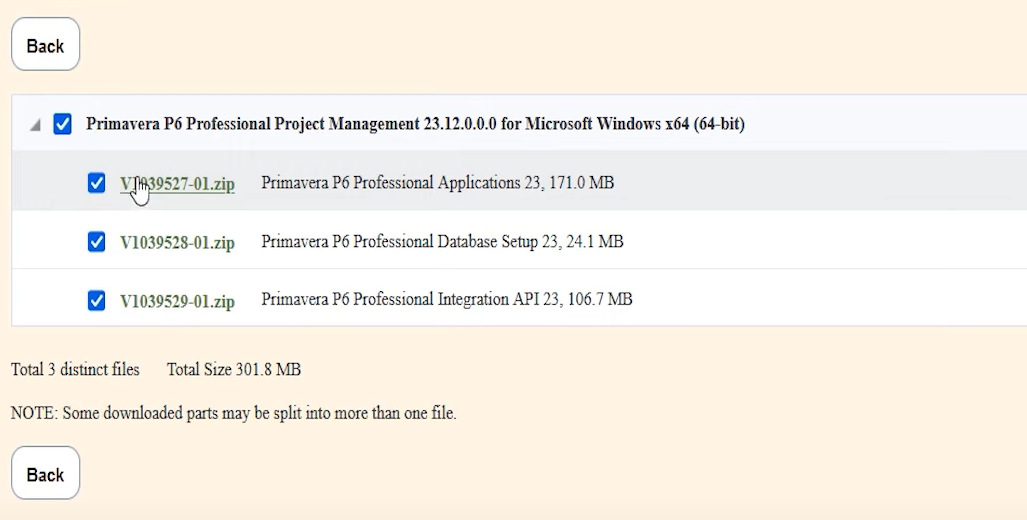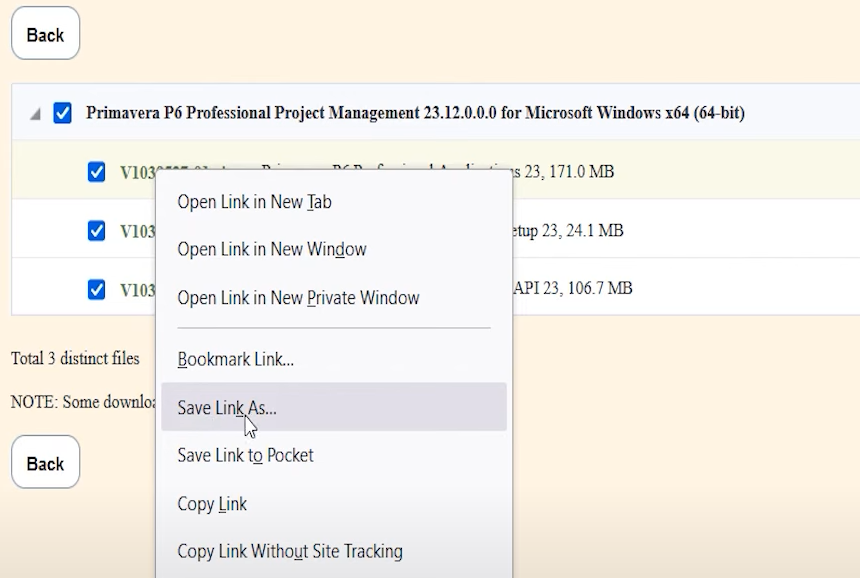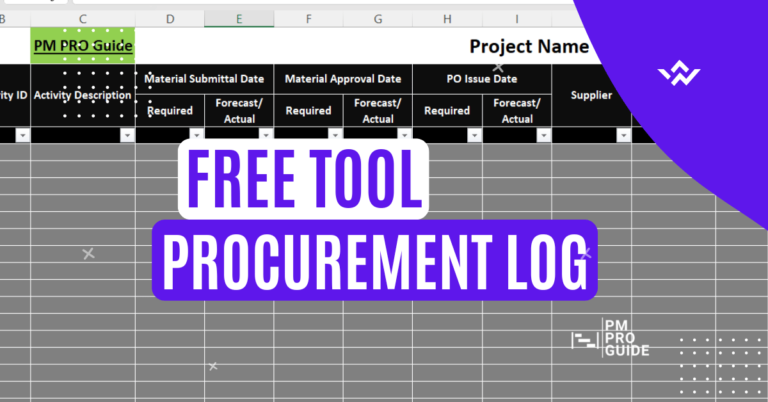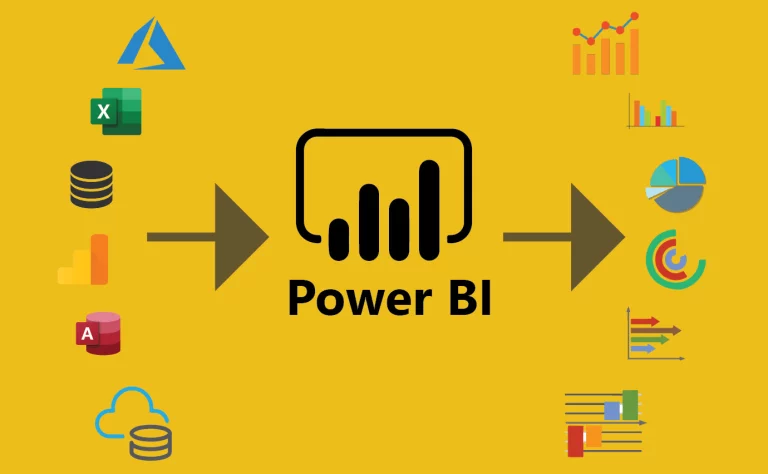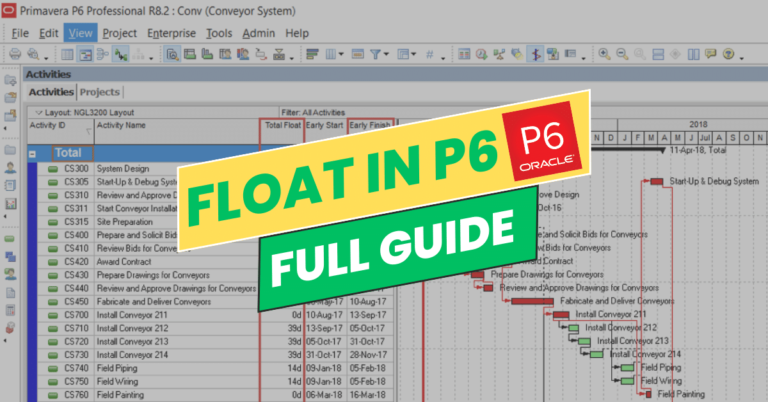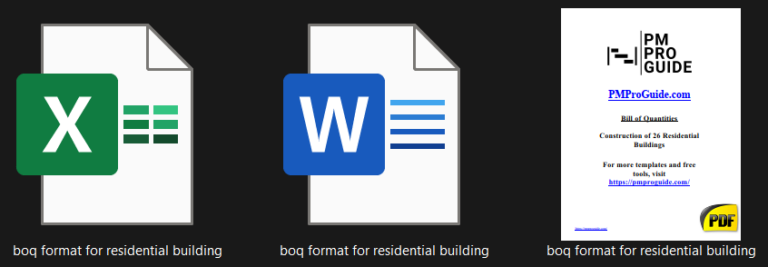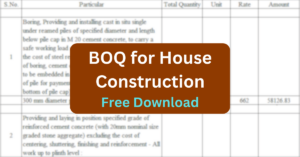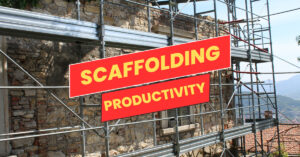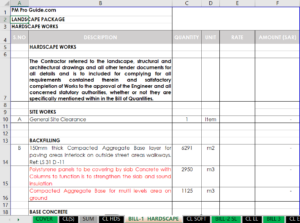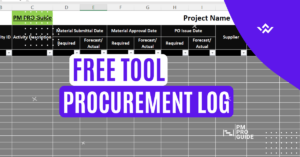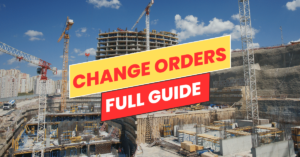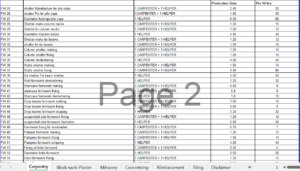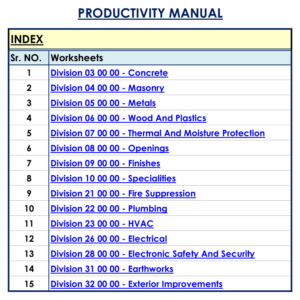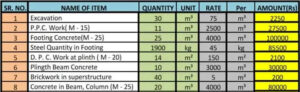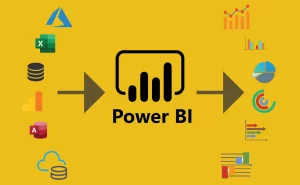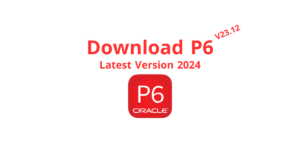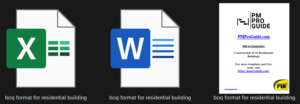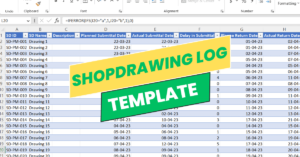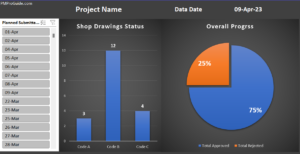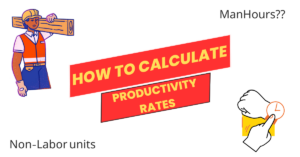Hello Planning professionals, in this article we will talk about the scheduling software Primavera P6 and how to download and install it in 2024.
As we know, Project management is a complex mix of tasks, timelines, and team coordination. In this digital age, tools like Primavera P6 have become indispensable for professionals seeking efficient project planning and execution. However, the importance of acquiring such powerful software for free can be tempting, leading many to explore unauthorized channels. In this article, we’ll solve the problems of downloading Primavera P6 for free, exploring the legitimate roads, dispelling myths, and providing valuable insights for users.
What is Primavera P6?
Before diving into the difficulties of downloading Primavera P6 for free, let’s take a moment to understand what makes this software an industry favorite. Primavera P6 is a powerful project management tool designed to handle large-scale and complex projects. Its feature-rich platform enables project managers to plan, track, and execute projects with precision, making it an invaluable asset in the world of project management.
How much does Primavera P6 Cost?
While Primavera P6 offers unparalleled functionality, it comes at a cost. Understanding the pricing models and comparing them with other project management tools is crucial for businesses and individuals evaluating their options. The investment in Primavera P6 should align with the specific needs and scale of the projects it will be managing.
According to ORACLE, the developer of the software, the License price could reach 2500 USD for some versions. Here is a screenshot from their price list:
You can find the full price list here.
Can my PC run Primavera P6?
We created a full article about this point, comparing all Primavera software and their minimum system requirements and the preferred requirements. You can find this article on our website.
Download Primavera P6 for Windows for Free
1- Go to Oracle Software Delivery Cloud
Click here to open the Oracle software delivery cloud. Or search on Google for the Oracle Software Delivery cloud and open the first result.
The website should look like this:
2- Sign in or Create a new account
You need an account on Oracle to download the software, so sign in with your Oracle account. If you do not have an Oracle account, you can register for an account here.
After signing in with your account you’ll see this message, click on “Continue”.
3- Search for the Primavera P6 version you want
In this search bar, type P6 and you’ll see a list of all Primavera versions and software.
Select the Primavera software that you want to install. In our case we need Primavera P6 Professional, so we’ll choose it like the figure above. Then you’ll see all the available versions of the software.
4- Select the Primavera P6 Release
After choosing a software, you have to choose a version. If you noticed in the screenshots below you can find that some options are DLP and other options are REL.
What is the difference between DLP and REL in Oracle?
A Download Package (DLP) is a collection of related Releases which Oracle has bundled together for customers, whereas a Release (REL) is a specific version of new functionality of a product. Releases are presented in the download screen in a granular fashion while Download Packages will display relevant Release information and additional resources.
Here in our case, we need the release not the full package so I’ll choose REL: Primavera P6 Project Management 23.12 [2024 Release]

5- View Item and download
After choosing the release, click on view Item on the top right of the page.
Review what items that you’ll download and choose your platform and language and click continue.
Review the terms and conditions then check the box and continue
 6- Choose the items that you want to download
6- Choose the items that you want to download
After clicking on continue you’ll see a bunch of items to download. Review it and make sure you need them all. In our case I only need the first download file “The Applications only”.
I’ll choose the first item and right click on it and choose “Save Link As”. Choose the download path that you want to save the file in and then wait until the download is finished.
7- Extract the downloaded file
Usually, the downloaded file will be compressed, just right-click on it and choose “Extract All” or “Extract Here” and the file will open.
You’ll find the following files in the downloaded file. Double-click on the EXE file to start the installation process.
8- Install and Setup Primavera P6 Professional 23 for Windows
After opening the EXE file the setup window will open where you’ll start choosing your setup preferences and using the software.
We created another guide for the install and setup process of Primavera P6 Professional 23 in this article.
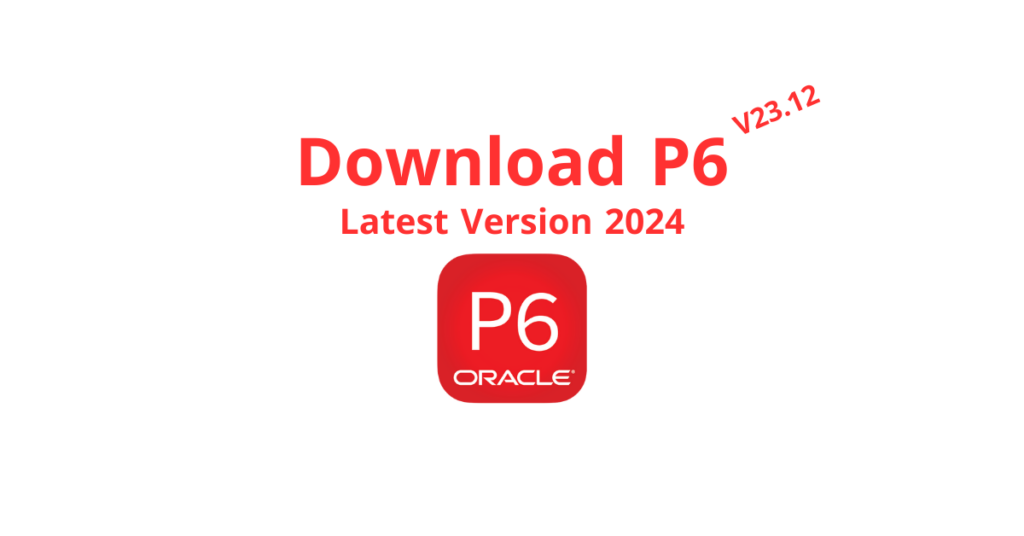
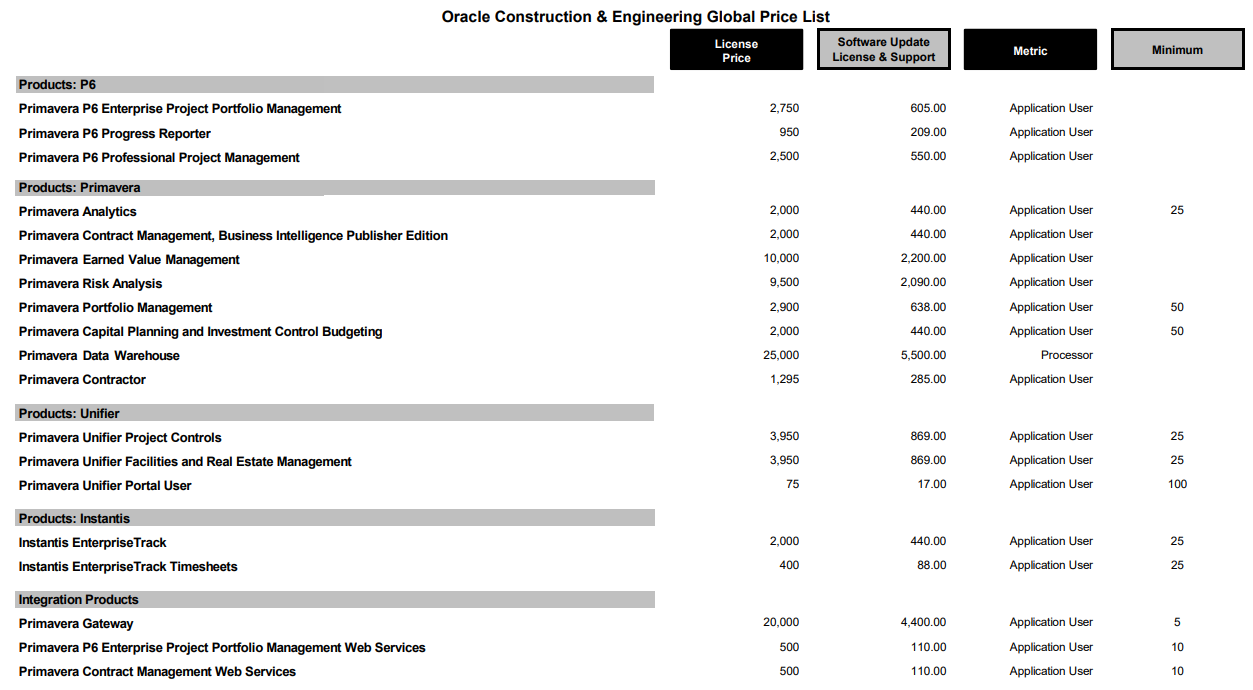
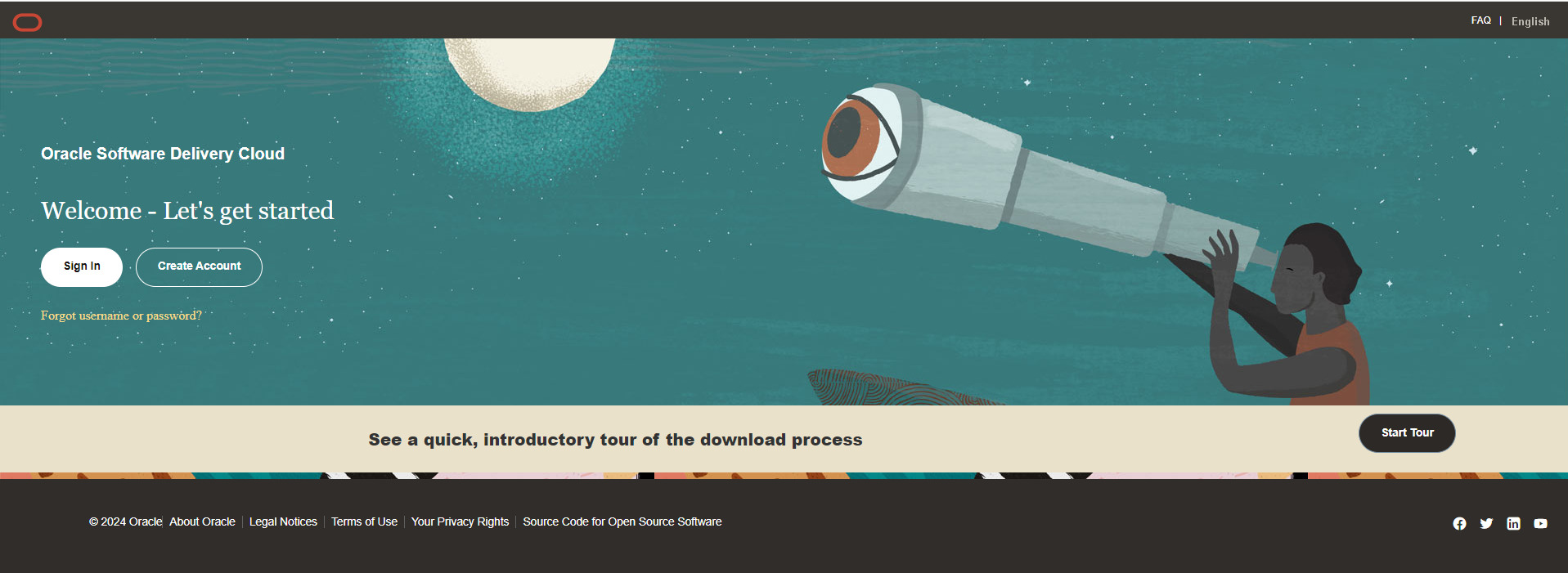
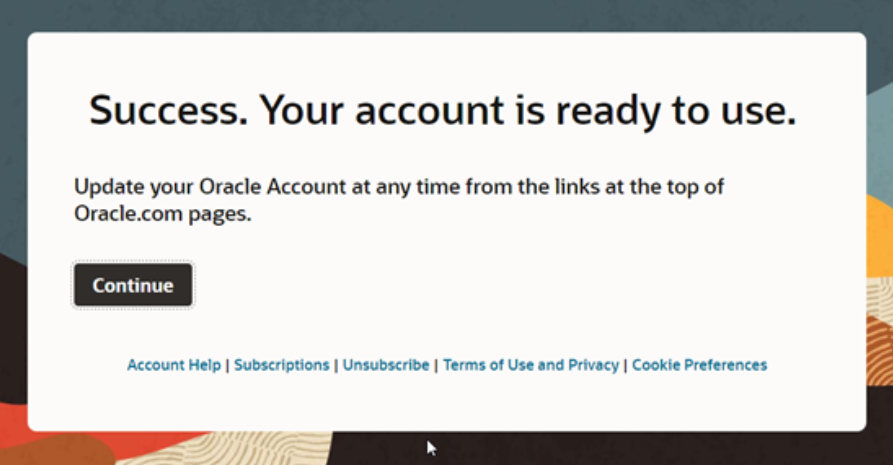
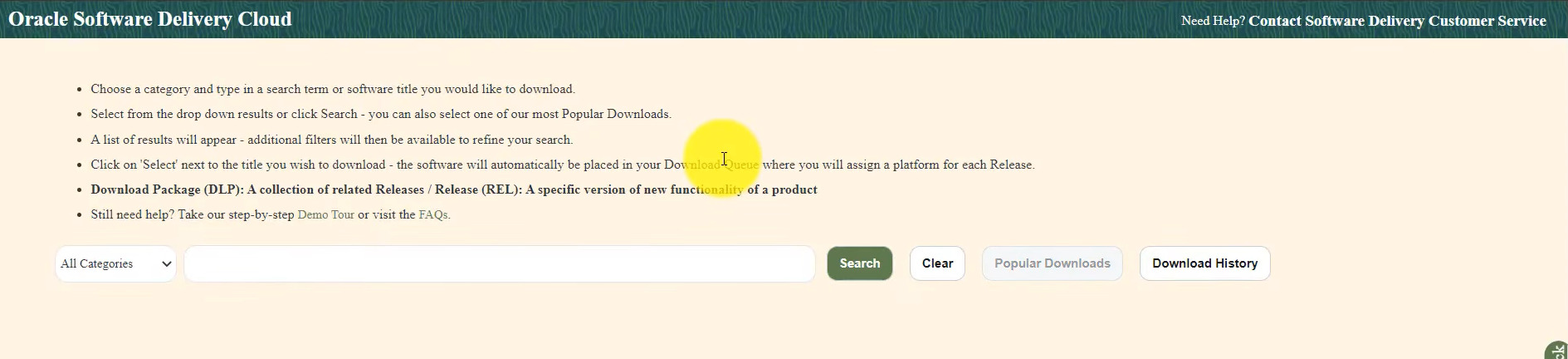
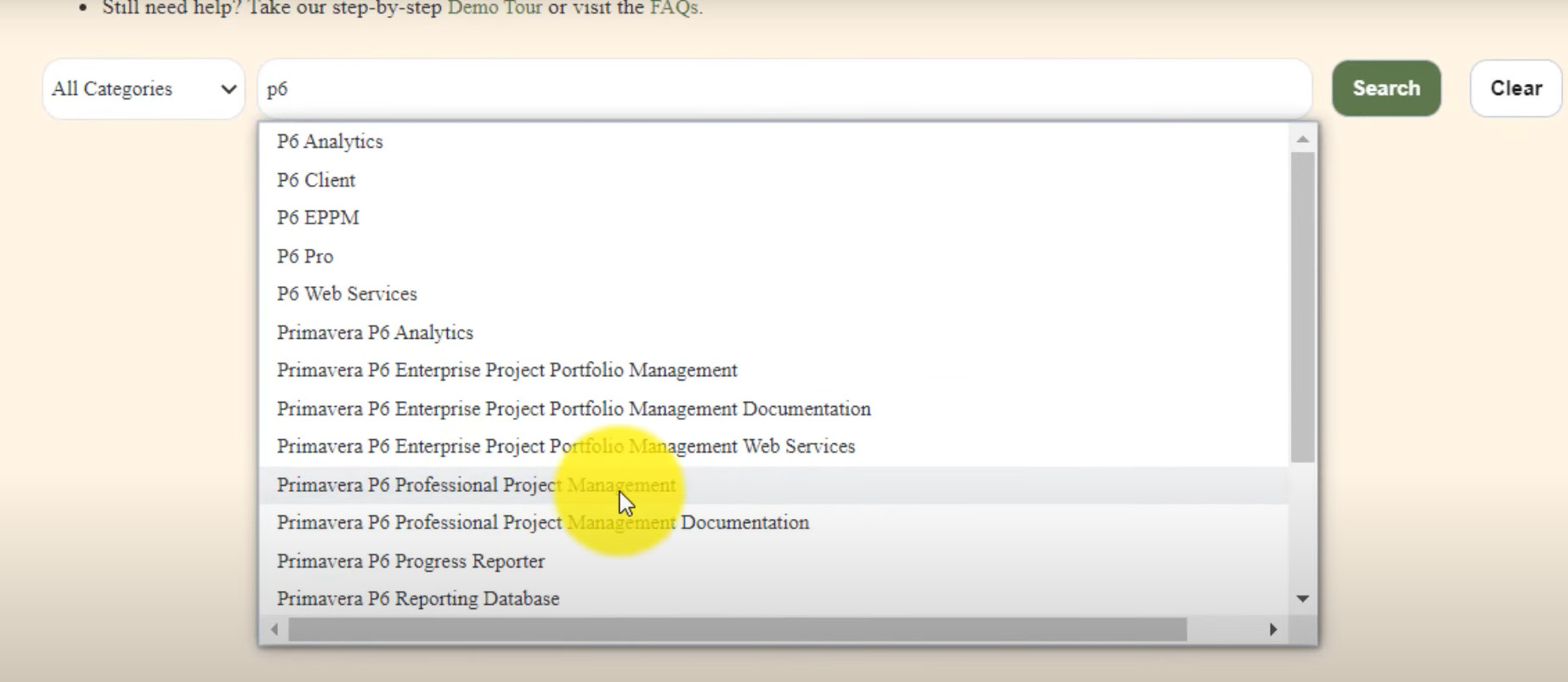
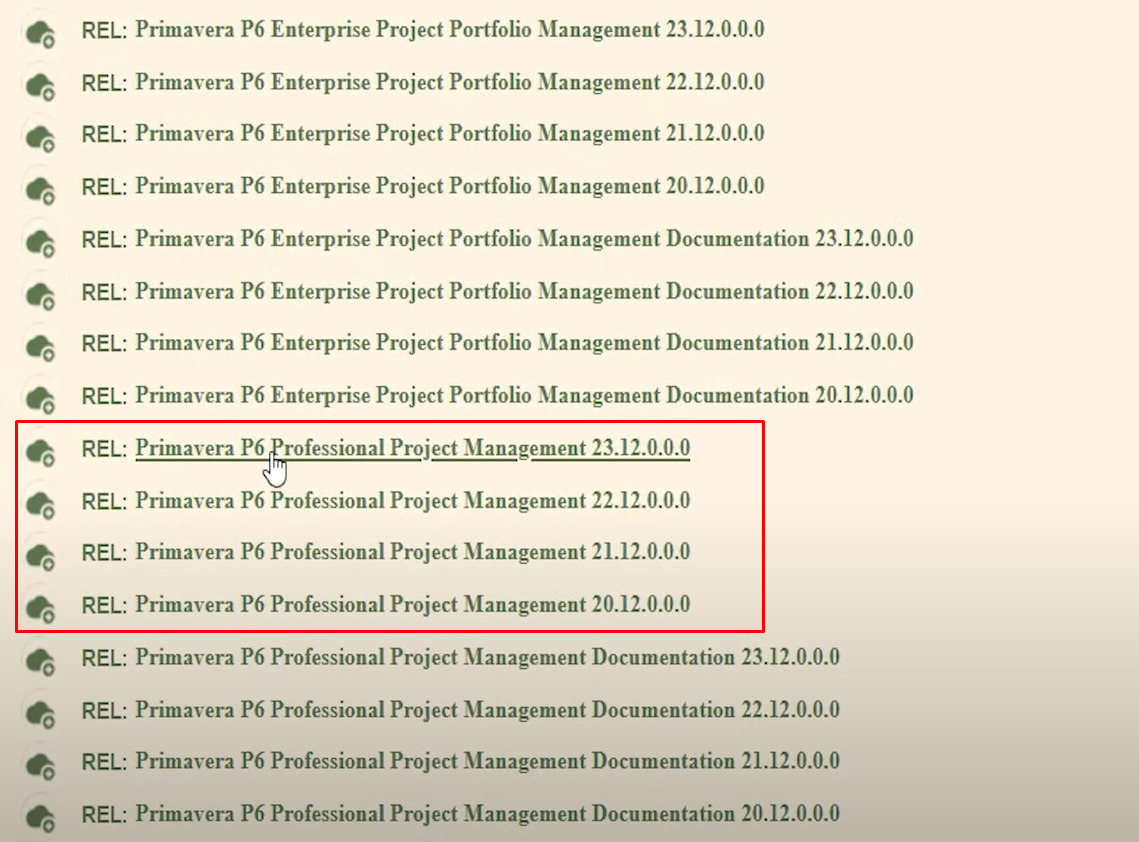

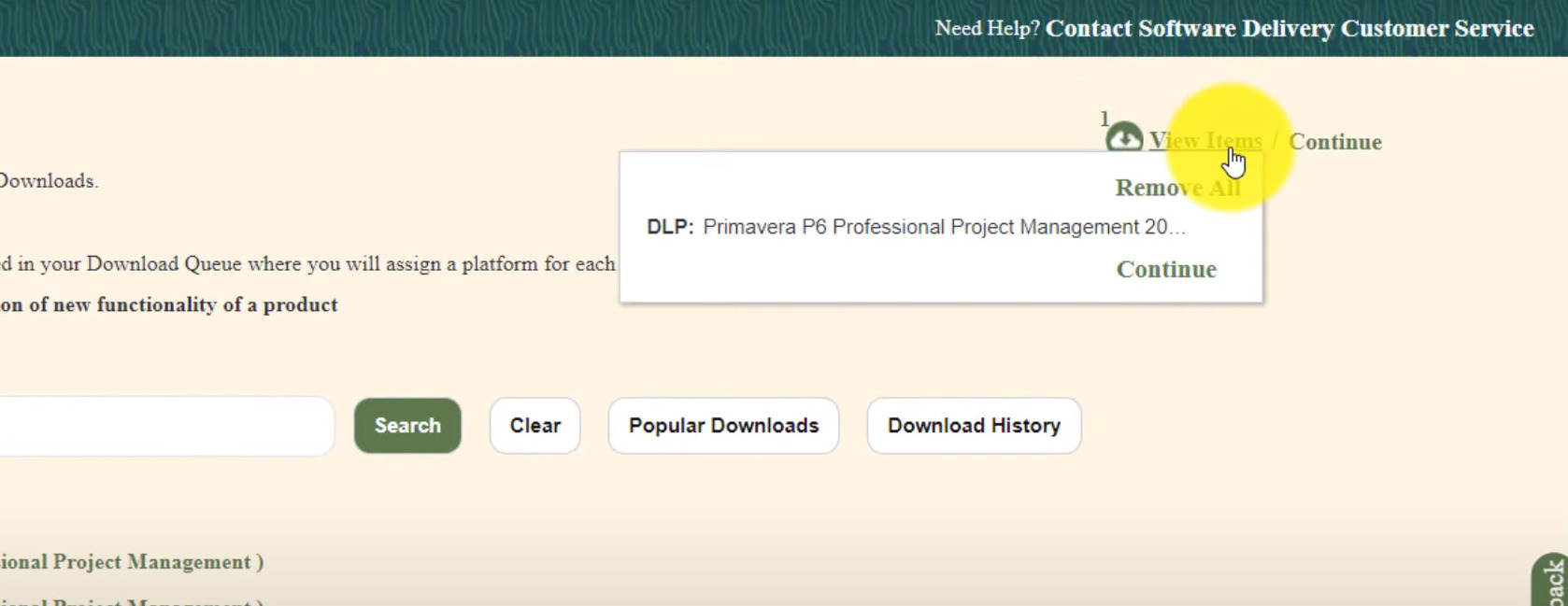

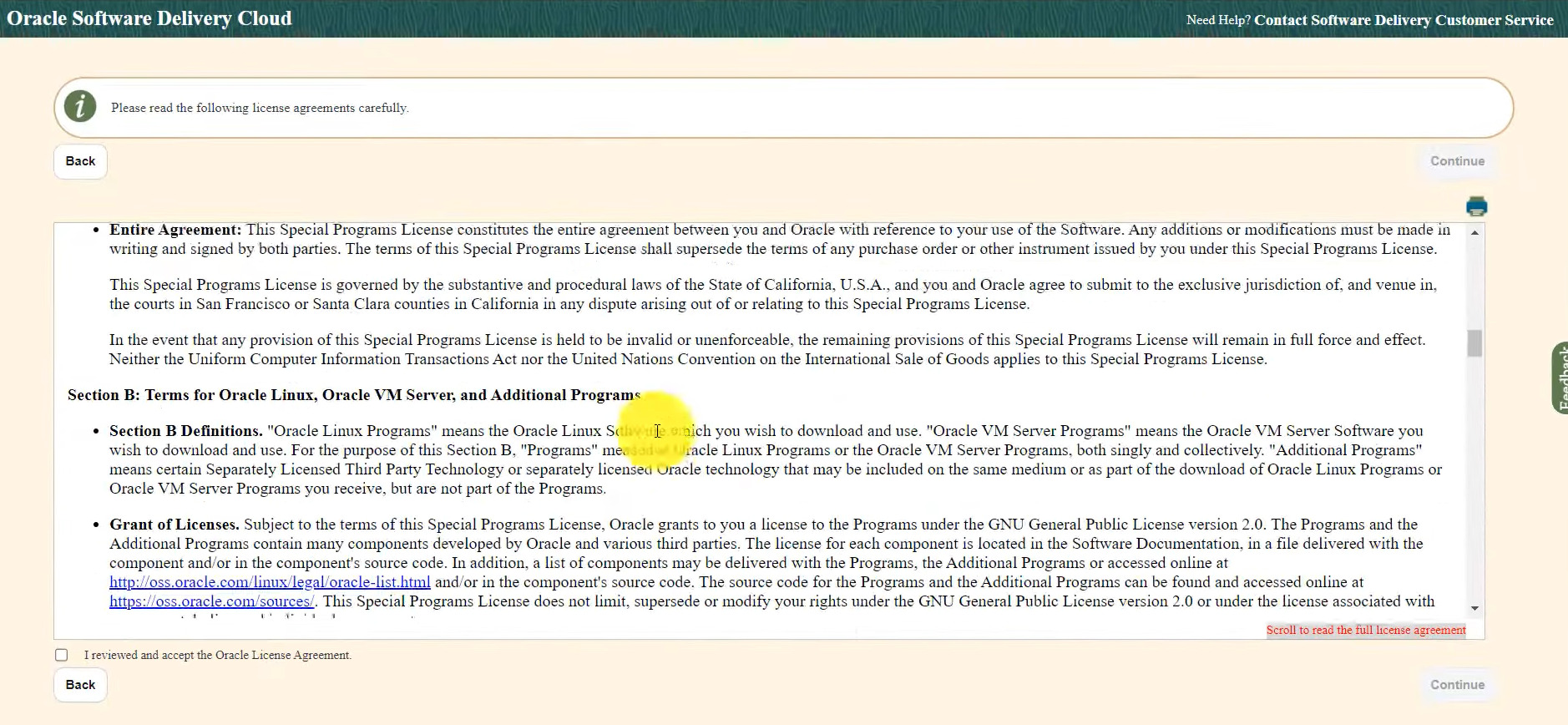 6- Choose the items that you want to download
6- Choose the items that you want to download