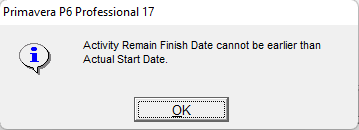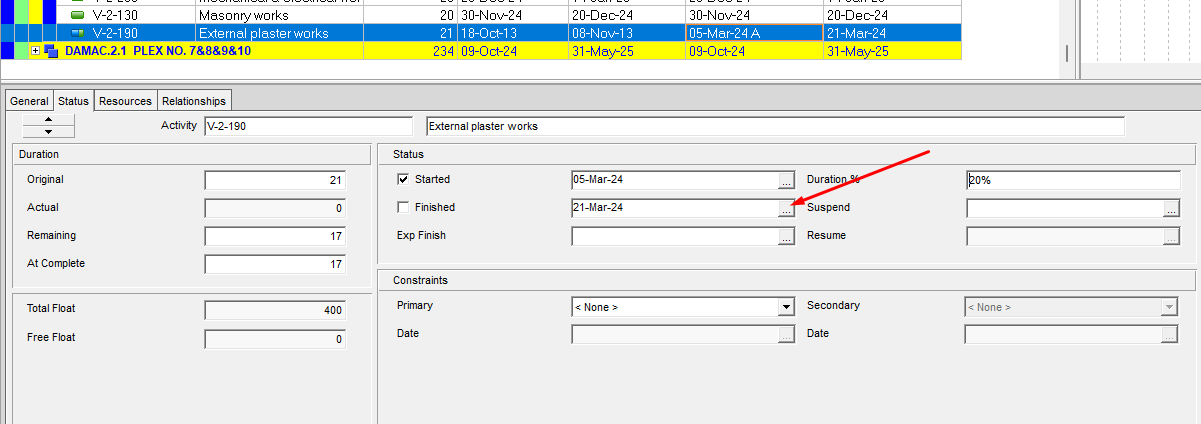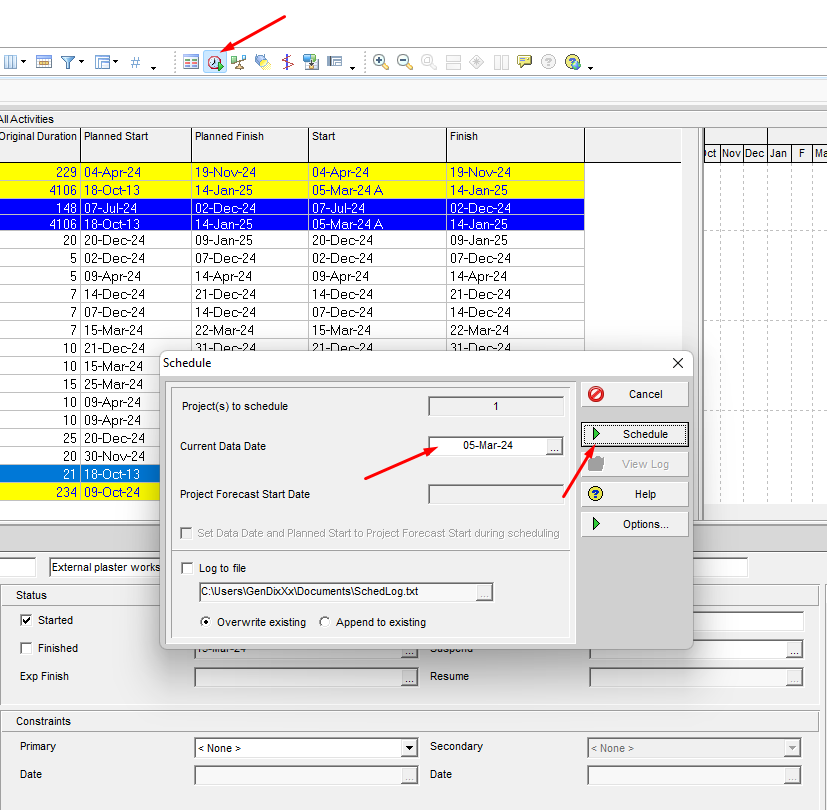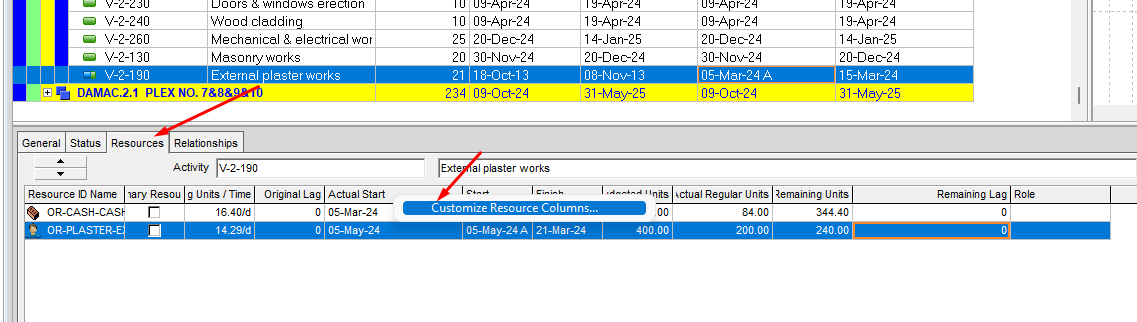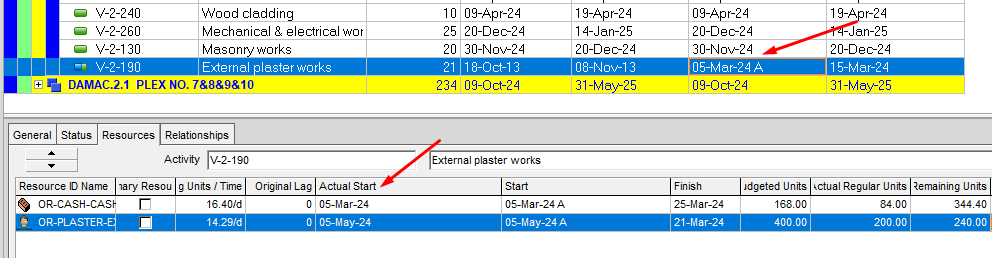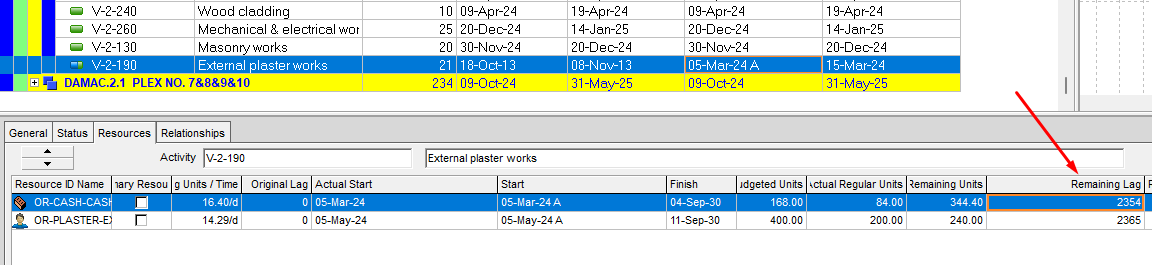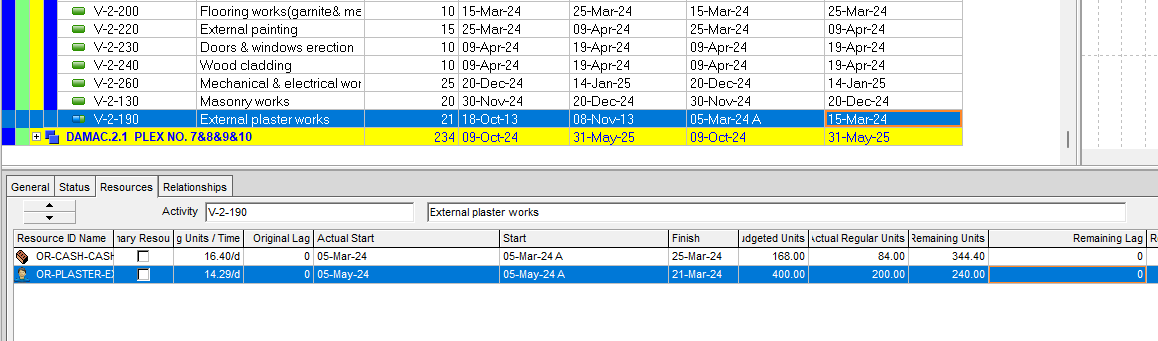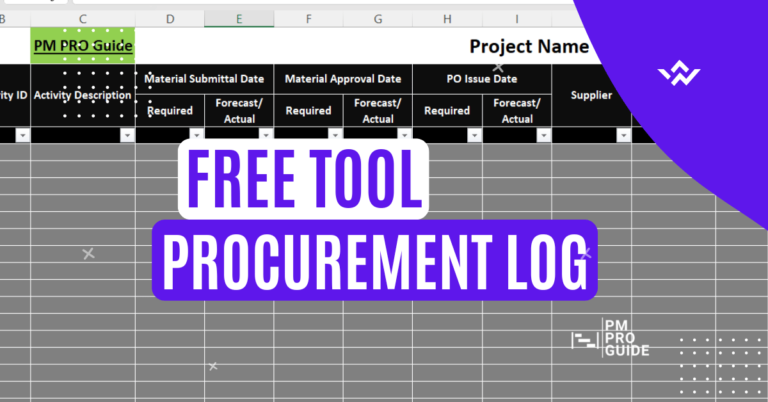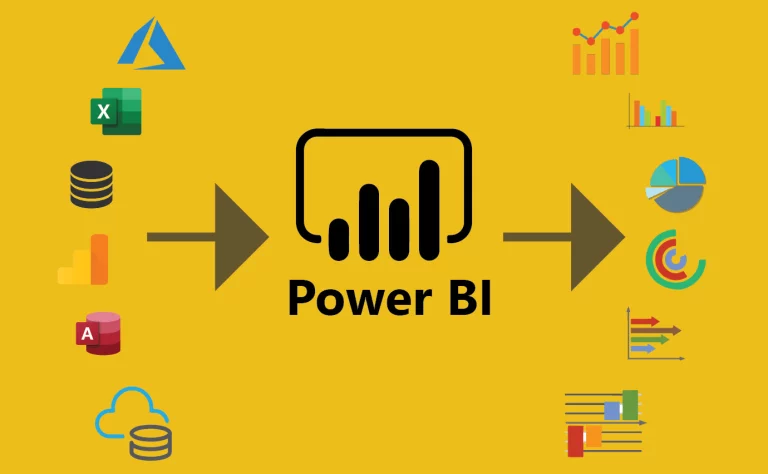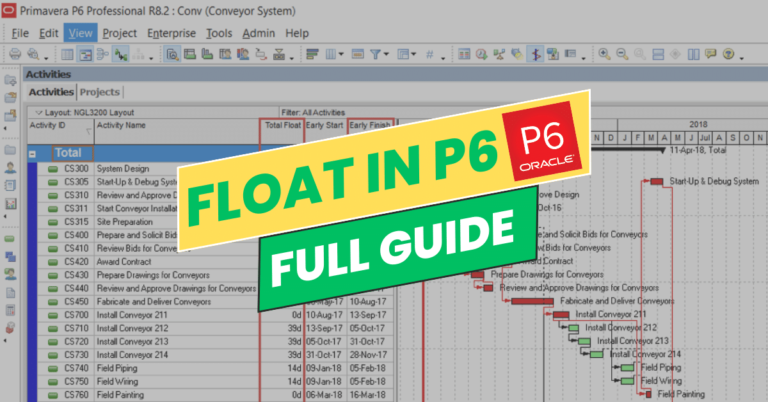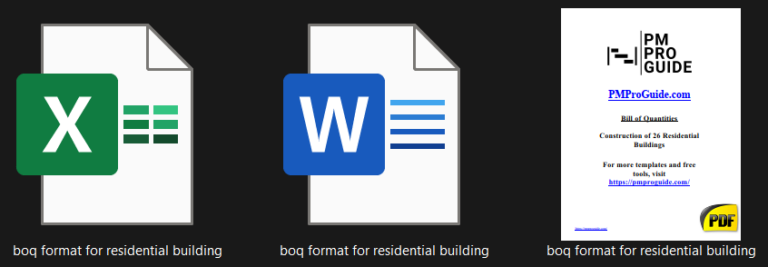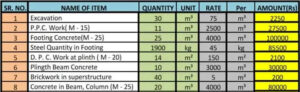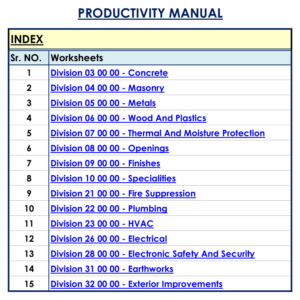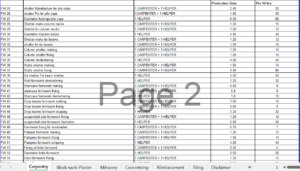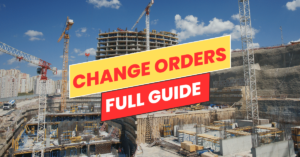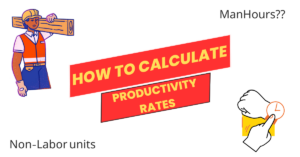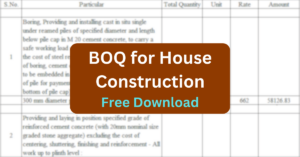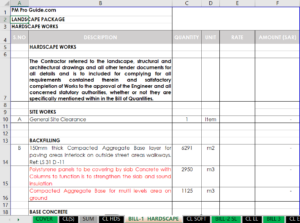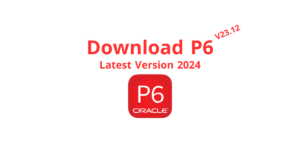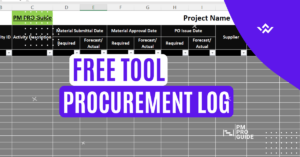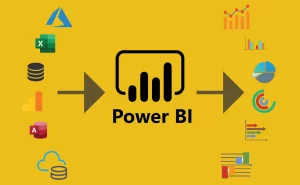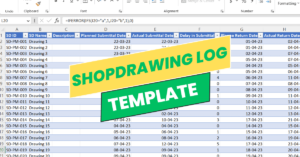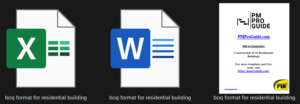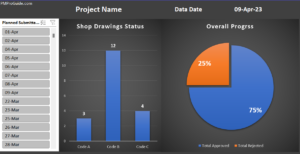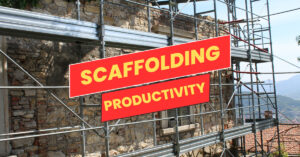One task that every planning engineer has to do is update the time schedule. It’s when you collect the update from the site and try to import those actuals to your time schedule in Primavera P6 and run the schedule to get the actual % of the program and get the forecast finish date also.
Sometimes this task may be time-consuming, especially when you’re running out of time and the management and all the stakeholders are waiting for your reports. As we all know, Primavera P6 chooses the moment when you don’t have a second to waste and start shooting you with errors and bugs.
The Problem
One of those errors that you may face while updating your schedule is this message: “remain finish date cannot be earlier than remain start date”. It normally appear when you’re trying to change the activity % to a higher or a lower percentage. [Duration % Complete]
It also may face you when you’re trying to change the finish date of an activity.
This error faced me several times before (when I tried to change the finish date) and I didn’t spend time trying to solve it, I found that time that I was running the schedule on a data date earlier than the finish date that I was adding. I thought that was the solution.
But today I wasn’t changing the finish date, I was just trying to change the duration % complete of the activity and I faced the same annoying popup message.
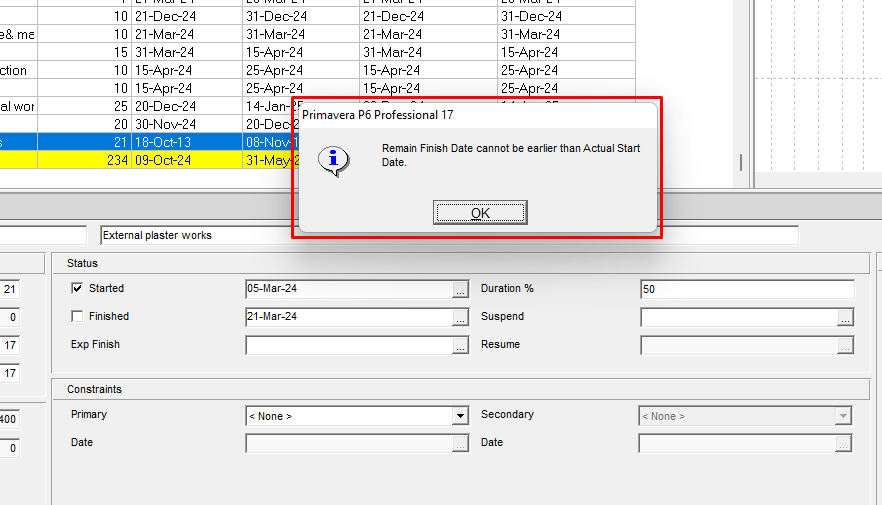
I did some research, found many useful content from some blogs, tried them all, and here’s what worked for me
The Solution
This problem can be caused by more than one problem, so in my case, I couldn’t specify directly what is the go-to solution, but in all cases, applying the following steps guarantees that the problem will be solved.
Step 1 – Change the data date
The first step is to make sure that you run your schedule to the data date before adding the actuals to avoid any problems.
Go to schedule menu or hit F9. Change the data date and click schedule.
Now try to change the percentage again or the finish date. If the message still appears try the next solution.
Step 2 – Check Resources Actual Start Date
For some reason, the problem is the activity has an actual start date different than the actual start date of the resource assigned to it. [Don’t ask me how! :”D] But this was the case for me in a project that I was asked to revise.
So basically select the activity that you’re trying to change its %, and go to the resources tab in the activity details section. Right-click on the header and choose “Customize Columns”. Make sure to include the following columns: Actual Start and Remaining Lag.
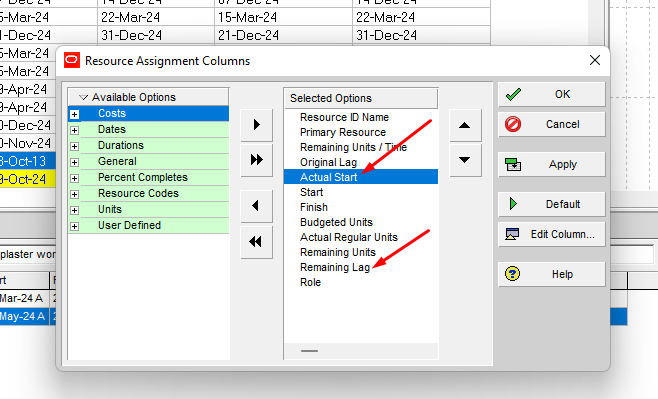
Now try to change the % of the activity again. In most cases, these two steps should help get rid of that error.
In case you still have the same problem [like the case of mine this morning], then go to step 3.
Step 3 – Get Rid of Remaining Lag
Probably you’re wondering why we showed the Remaining Lag column in the previous step without using it. It’s because in most cases after you change the actual start date of the resource you’ll find that there is a remaining lag on that resource. That’s why we showed that column.
Now check the remaining lag column if it has any values.
All you have to do is to delete its value and replace it with zero (0).
After that, you can easily change the % complete of the activity without any problem.
Summary
To sum up, the solution for that problem, to get rid of that error follow these steps:
1- Schedule the project on a data date earlier than the actual start date of the activity that has the problem.
2- Make sure that the Actual Start date of the resources assigned to that activity is the same actual start date of the activity.
3- Make sure that the resources assigned to that activity don’t have any remaining lag.
4- If all of that doesn’t work for you, the master solution is to delete that activity’s resources and assign them again.
I hope that this article helps you maneuver that error and happy planning and scheduling. If you’re interested in Primavera P6 tutorials, we have videos on our YouTube channel. Check it out here!